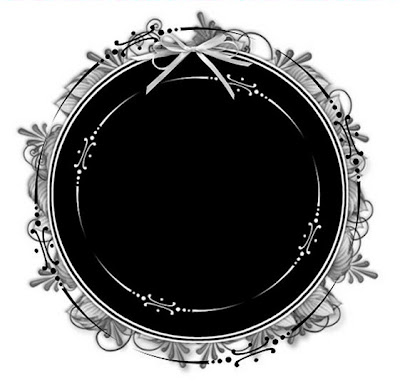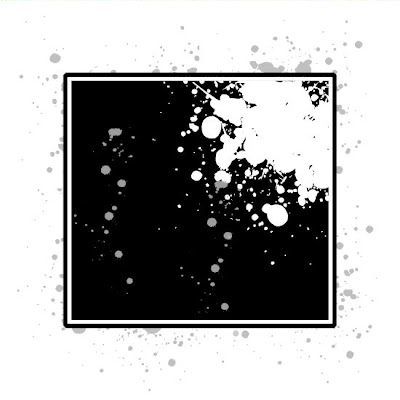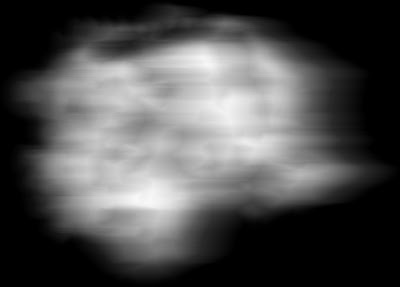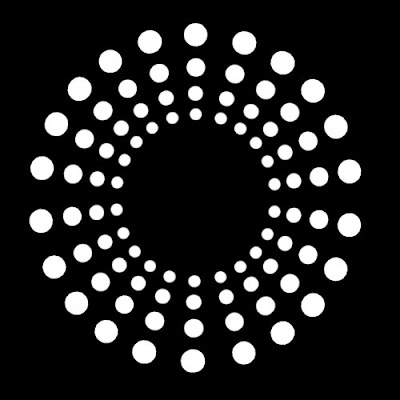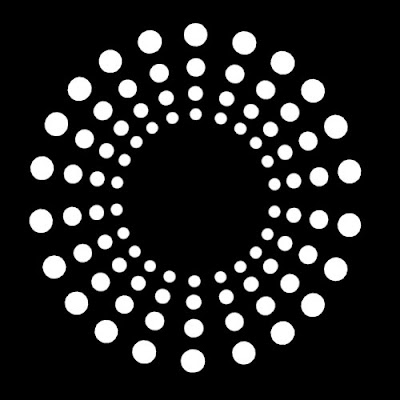Do not copy this tutorial and post through any kind of group or claim it as your own. Resemblance to any other tutorial is strictly coincidental.
This tutorial uses no filters
This tutorial uses no filters
You will need a tube of your choice.
I am using the art by Deborah Grieves you can purchase her tubes HERE
Font of your choice
Scrapkit I used is Midnight Jewel By Foxy Designz and can be purchased HERE
I used this Mask(Just right click and save in your mask folder)
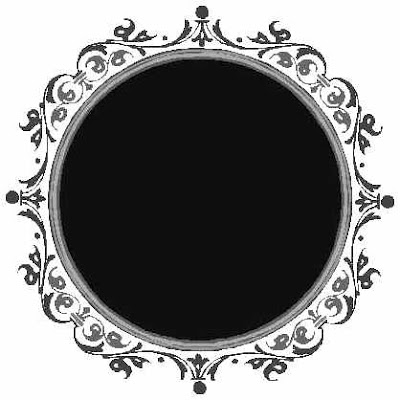 1.Open a new image 500x500 white
1.Open a new image 500x500 white2.Open one of the papers in the kit and resize by 15%
3.Paste as a new layer on your white
4.Load mask (I have fit to canvas checked) in supplies or one of your choice and merge group
5.Add slight drop shadow
6.Open one of the doodles and resize 30%
7.Paste as new layer and add drop shadow
8.Open one of the deco flowers and resize 50%
9.Paste as new layer and add drop shadow
10.Move to the top right
11.Open one of the flowers and resize 10%
12.Paste as new layer and add drop shadow
13.Duplicate a couple of times and place round the right bottom rim of the mask(see my tag for placement)
14.Open one of chains and resize 20%
15.Paste as new layer and add drop shadow
16.Move to the left so its haning from the doodle
17.Open one of the stars and resize 10%
18.Paste as new layer and add drop shadow
19.Duplicate a few times and place randomly round your tag
20.Open one of the butterflys and resize 10%
21.Paste as new layer and add drop shadow
22.Place on the flower deco
23.Merge visible
24.Add copyright and watermark
25.Add your name
Hope you enjoyed my tutorial