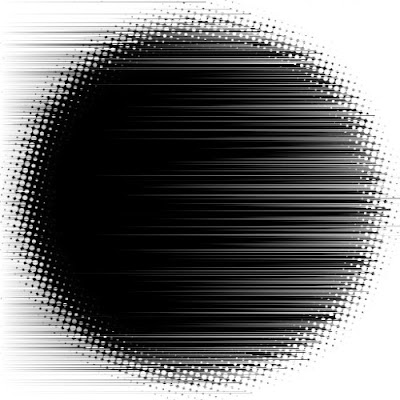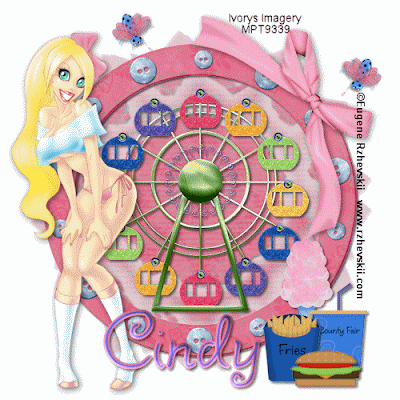Do not copy this tutorial and post through any kind of group or claim it as your own. Resemblance to any other tutorial is strictly coincidental.
This tutorial uses no filters
You will need a tube of your choice.
I am using the art of Armando Huerta which you can purchase HERE
Font of your choice
Scrapkit I used is Girls Rule Made By Justine and can be purchased HERE
I used this Mask(Just right click and save in your mask folder)
2.Open one of the papers in the kit and resize 80%
3.Paste as a new layer on your white
4.Load mask (I have fit to canvas checked) in supplies or one of your choice and merge group
5.Add slight drop shadow
6.Open one of the glitterswirls
7.Paste as new layer and add drop shadow
8.Open one of the foam flower stickers and resize 20%
9.Paste as new layer and add drop shadow
10.Duplicate til you have one for every other spoke of the mask
11.Open one of the brads and resize 30%
12.Paste as new layer and add drop shadow
13.Duplicate until you have one for each of the other spokes of the mask
14.Open one of the butterflys and resize 20%
15.Paste as new layer and add drop shadow
16.Duplicate and place one at the top right and one at bottom left
17.Open one of the word art and resize 85%
18.Paste as new layer and add drop shadow
19.Move to the top
20.Open your tube and resize if necessary
21.Paste as new layer and add drop shadow
22.Add copyright and watermark
23.Add your name
24.Merge visible
Hope you enjoyed my tutorial