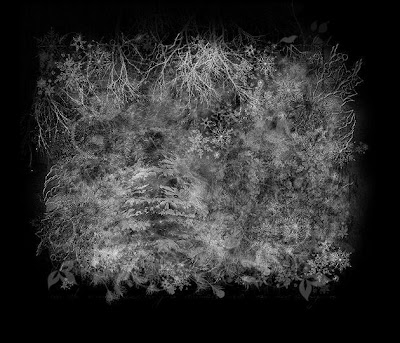Do not copy this tutorial and post through any kind of group or claim it as your own. Resemblance to any other tutorial is strictly coincidental.
You will need a tube of your choice.
I am using the Poser art of Angie which is available HERE
Font of your choice
Scrapkit I used is Frostingle By Tamsin McAtee Studios and can be purchased HERE
I used this Mask(Just right click and save in your mask folder)
I used this Mask(Just right click and save in your mask folder)
2.Open one of the papers in the kit and resize 70%
3.Paste as a new layer on your white
4.Load mask (I have fit to canvas checked) in supplies or one of your choice and merge group
5.Add drop shadow
6.Open one of the stardangles and resize 40%
7.Paste as new layer and add drop shadow
8.Move so its dangling from the top of the mask
9.Open one of the snowmen and resize 40%
10.Paste as new layer and add drop shadow
11.Duplicate 2 times so you have 3
12.Place one in each box missing the first one out
13.Open one of the stars and resize 20%
14.Paste as new layer and add drop shadow
15.Duplicate several times and place around your tag
16.Open one of the snowflakes and resize 20%
17.Paste as new layer and add drop shadow
18.Duplicate a few times and place around your tag
19.Open your tube and resize if necessary
20.Paste as new layer and add drop shadow
21.Move to the left
22.Add copyright and watermark
23.Add your name
24.You can merge visible
Hope you enjoyed my tutorial