
This tutorial was written by Tamsin McAtee on 10/22/2009
Do not copy this tutorial and post through any kind of group or claim it as your own. Resemblance to any other tutorial is strictly coincidental.
You will need a tube of your choice.
I am using the Poser art of Jo which is available
HERE
Font of your choice
Scrapkit I used is Happy Harvest Kit By Sticky Kisses Designs and can be purchased
HERE
I used this Mask(Just right click and save in your mask folder)
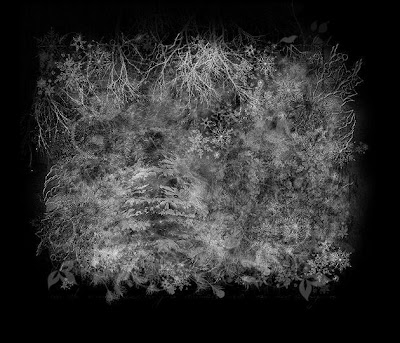
1.Open a new image 500x500 white
2.Open one of the papers in the kit and resize 70%
3.Paste as a new layer on your white
4.Load mask (I have fit to canvas checked) in supplies or one of your choice and merge group
5.Add drop shadow
6.Open one of the frames and resize 70%
7.Paste as new layer
8.Select your magic wand and click inside the frame
9.Selections/modify/expand by 3
10.Open your tube and resize if necessary
11.Paste as new layer
12.Selections/invert/delete
13.Add drop shadow to tube
14.Move tube layer down below frame layer
15.Add drop shadow to frame layer
16.merge frame layer down with tube layer
17.Highlight mask layer
18.Open leaf 2
19.Paste as new layer and add drop shadow
20.Move to top left
21.Duplicate and mirror
22.Highlight top layer
23.Open flower 3 and resize 60%
24.Paste as new layer and add drop shadow
25.Free rotate to left 30 degrees
26.Place on bottom right of frame
27.Open felt pumpkin and resize 30%
28.Paste as new layer and add drop shadow
29.Move to bottom right of frame
30.Open one of the flowers and resize 15%
31.Paste as new layer and add drop shadow
32.Duplicate a few times and place around your tag
33.Open the felt leaf and resize 30%
34.Paste as new layer and add drop shadow
35.Free rotate to the right 30
36.Move down to the pumpkin and move layer down so the leaf is below the pumpkin
37.Duplicate and mirror and move back to pumpkin
38.Add copyright and watermark
39.Add your name
40.You can merge visible
Hope you enjoyed my tutorial
 This tutorial was written by Ivory on 09/22/2009Do not copy this tutorial and post through any kind of group or claim it as your own. Resemblance to any other tutorial is strictly coincidental.
This tutorial was written by Ivory on 09/22/2009Do not copy this tutorial and post through any kind of group or claim it as your own. Resemblance to any other tutorial is strictly coincidental.