Do not copy this tutorial and post through any kind of group or claim it as your own. Resemblance to any other tutorial is strictly coincidental.
This tutorial uses no filters
You will need a tube of your choice.
I am using the art by Eugene Rzhevskii you can purchase his tubes HERE
Font of your choice
Scrapkit I used is American Spirit by Dragonfly Dreams Designs and can be purchased HERE
1.Open a new image 500x500 white
1.Open a new image 500x500 white
2.Open one of the doodles
3.Paste as a new layer and add drop shadow
4.Duplicate/mirror/merge down
5.Duplicate/flip
6.Open one of the flowers and resize 20%
7.Paste as a new layer and add drop shadow
8.Duplicate several times and place randomly round your tag
9.Open the blue star and resize 10%
10.Paste as new layer and add drop shadow
11.Duplicate several times and place randomly round your tag
12.Open the red star and resize 10%
13.Paste as new layer and add drop shadow
14.Duplicate several times and place randomly round your tag
15.Open one of the butterflys and resize 30%
16.Paste as new layer and add drop shadow
17.Duplicate and place each one on 2 of the flowers
18.Open a different butterfly and resize 30%
19.Paste as new layer and add drop shadow
20.Mirror and duplicate and place both on 2 flowers
21.Open one of the blue bows and resize 10%
22.Paste as new layer add drop shadow
23.Duplicate several times and place in random places on the doodle
24.Open one of the red bows and resize 10%
25.Paste as new layer add drop shadow
26.Duplicate several times and place in random places on the doodle
27.Open your tube and resize if necessary
28.Paste as new layer and add drop shadow
29.Open one of the ribbon wraps and resize 50%
30.Paste as new layer and add drop shadow
31.Move to the base of the tube
32.Open one of the heart charms and resize 40%
33.Paste as new layer and add drop shadow
34.Duplicate and place one at each end of the ribbon
24.Merge Visible
25.Add copyright and watermark
26.Add your name
Hope you enjoyed my tutorial

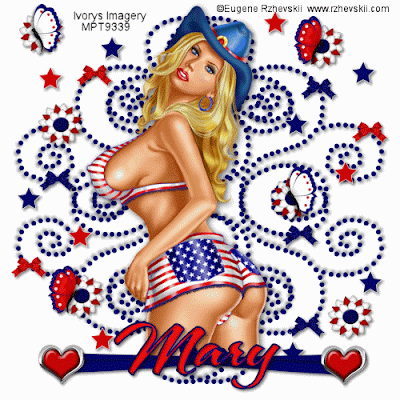




































No comments:
Post a Comment