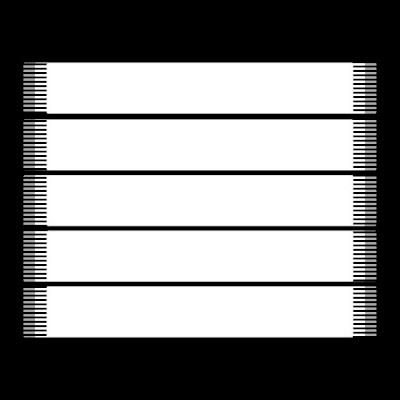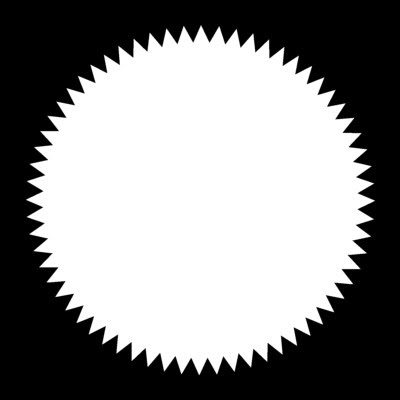Do not copy this tutorial and post through any kind of group or claim it as your own. Resemblance to any other tutorial is strictly coincidental.
You will need a tube of your choice.
I am using the art of Keith Garvey which is available HERE
Font of your choice
Scrapkit I used is America The Beautiful By Loneshell Creations and can be purchased HERE
I used this Mask(Just right click and save in your mask folder)
I used this Mask(Just right click and save in your mask folder)
2.Open one of the papers in the kit and resize 70%
3.Paste as a new layer on your white
4.Load mask (I have fit to canvas checked) in supplies or one of your choice and merge group
5.Add drop shadow
6.Open one of the frames and resize 75%
7.Paste as new layer and add drop shadow
8.Move down a little
9.Open one of the star clusters and resize 60%
10.Paste as new layer and add drop shadow
11.Open one of the string beads and resize 60%
12.Paste as new layer and add drop shadow
13.Move to the left of the frame
14.Open one of the ruffle tags and resize 20%
15.Paste as new layer and add drop shadow
16.Move to the top of the string beads
17.Open one of the bows and resize 50%
18.Paste as new layer and add drop shadow
19.Move to the middle of the ruffle tag
20.Open your tube and resize if necessary
21.Paste as new layer and add drop shadow
22.Move to the base of the frame
23.Open one of the wordart and resize 70%
24.Paste as new layer and add drop shadow
25.Move to the botttom of the tag
26.Add copyright and watermark
27.Add your name
28.You can merge visible
Hope you enjoyed my tutorial