For some reason Photobucket is not letting me upload the ani version of this and its given me a headache so I am showing you the still version and you can see the ani version
This tutorial was written by Ivory on 02/26/2009
Do not copy this tutorial and post through any kind of group or claim it as your own. Resemblance to any other tutorial is strictly coincidental.
This tutorial uses Eye Candy 4000 in the optional part
You will need a tube of your choice.
I am using the art by BamBam you can purchase his tubes HERE
Font of your choice
Scrapkit I used is Twilight By Rachelz Expressionz and can be purchased HERE
I used this Mask(Just right click and save in your mask folder)
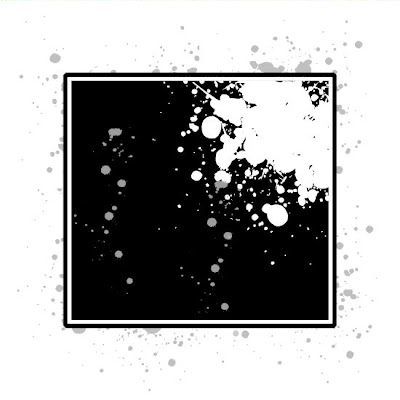 1.Open a new image 500x500 white
1.Open a new image 500x500 white2.Open one of the papers in the kit and resize by 15%
3.Paste as a new layer on your white
4.Load mask (I have fit to canvas checked) in supplies or one of your choice and merge group
5.Add slight drop shadow
6.Move down a little
7.Open the gem curtain and resize 80%
8.Paste as new layer and add drop shadow
9.Move it so the chain is sitting on the top edge of the mask
10.Open the heart charm and resize 10%
11.Paste as new layer and add drop shadow
12.Duplicate several times and place randomly round your tag
13.Open one of the stars and resize 10%
14.Paste as new layer and add drop shadow
15.Duplicate several times and place randomly round your tag, you can use different color stars for different effect if you wish
16.Open one of the stapled tags
17.Paste as new layer and add drop shadow
18.Move to the middle left a little
19.Open one of the roses and resize 40%
20.Paste as new layer and add drop shadow
21.Move to the staple edge of the tag
22.Duplicate and mirror, move this back so the roses are crossed
23.New Layer
24.Open your tube and resize if necessary
25.Paste as new layer and add drop shadow
24.Move to the right
25.Open one of the beadstrings and resize 50%
26.Move to the bottom
27.Merge visible
28.Add copyright and watermark
29.Add your name
Optional
30.After your image is merged add new raster layer
31.Select text tool
32.On stapled tag write text of choice
33.You can stop here and merge and save or carry on for animation
34.Duplicate whole image 2 times, so you should have 3 of the same image
35.Highlight the first one
36.you should have the text layer highlighted
37.Effects/Plugins/eyecandy4000/drip
38.Under the basic tab these are your settings
Width - 4.15
Maximum Length - 88.48
Spacing - 11.40
Taper - 50
Dribble - 20
Press ok
Add drop shadow to text
39.Merge visible and set aside
40.Select image 2
41.With text layer highlighted go to effect/plugins/eyecandy4000/drip
42.Press random seed and ok
43.Add drop shadow and merge Visible and set aside
44.Select image 3
45.With text layer highlighted go to effect/plugins/eyecandy4000/drip
46.Press random seed and ok
47.Add drop shadow and merge visible
48.Open animation shop
49.Copy and paste the first image into ani shop
50.Copy image 2 and paste after current frame
51.Copy image 3 and paste after current frame
52.Select first frame (there will be a red rim around it when selected)
53.Press ctrl and A
54.Now all frames are selected
55.Go to animation/frame properties and change the number to 30
56.Check animation speed by clicking the little film in the tool bar at the top, if you want it faster or slower, change the number to your choice
57.Save and you're done
I hope I explained this as easily as possible, this is my first animation tut.
Hope you enjoyed my tutorial






































No comments:
Post a Comment