Do not copy this tutorial and post through any kind of group or claim it as your own.
Resemblance to any other tutorial is strictly coincidental.
This tutorial uses no filters
This tutorial uses no filters
You will need a tube of your choice.I am using the art by Popeye Wong you can get his tubes HERE
Font of your choice
Font of your choice
Scrapkit I used is Funky Town by Ivorys Designz and can be purchased HERE
I used this Mask(Just right click and save in your mask folder)
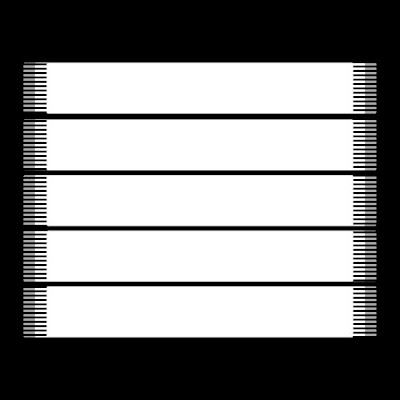
1.Open a new image 600x600 white
2.Open one of the plain papers in the kit and resize by 17%
3.Paste as a new layer
4.Load mask (I have fit to canvas checked) in supplies or one of your choice and merge group
5.Add drop Shadow
6.Open one of the pattened papers and resize by 17%
7.Click on selection tool
8.Cut a rectangle about 200x500 you can resize it if its too big
9.Paste as a new layer and add a drop shadow
10.Move slightly to the left (check my tag for positioning)
11.Open another patterned paper and resize by 17%
12.Cut a rectangle about 200x400 you can resize it if its too big
13.Paste as a new layer add drop shadow
14.Move it over to the left so it slightly overlaps the other rectangle
15.Open another paper and resize by 17%
16.Cut a rectangle about 150x350
17.Paste as a new layer add drop shadow
18.Move over to the right so it slightly overlaps the other rectangle
19.Open a doodle and resized by 50%
20.Paste as a new layer,add a drop shadow and move to the top right
21.Open two different flowers and resize them by 20%
22.Paste one as new layer and place where you like, add a drop shadow
23.Paste other as new layer and place where you like ,add a drop shadow
24.Copy and paste your tube and resize as necessary
25.Open a beadstring and resize by 20%
26.Paste as a new layer and move to the top left, add drop shadow
27.Open a brad and resize 20%
28 Paste as a new layer and move to the top over the join of the strings.
29.Merge Visible
30.Add copyright and watermark
31.Add name, I used Fillmore
Hope you enjoyed my tutorial






































No comments:
Post a Comment