Do not copy this tutorial and post through any kind of group or claim it as your own. Resemblance to any other tutorial is strictly coincidental.
This tutorial uses no filters
This tutorial uses no filters
You will need a tube of your choice.
I am using the art by Elias Chatzoudis you can purchase his tubes HERE
Font of your choice
Scrapkit I used is Grungy Days by Scrapz by Christon and is no longer available but the supplies are HERE
I used this Mask(Just right click and save in your mask folder)
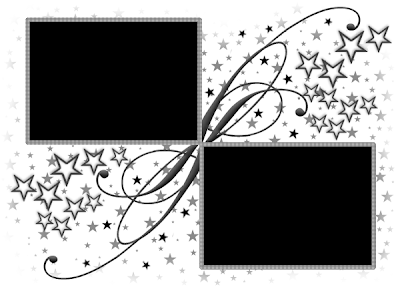
1.Open a new image 500x500 white
2.Open one of the papers in the kit and resize by 18%
3.Paste as a new layer on your white
4.Load mask (I have fit to canvas checked) in supplies or one of your choice and merge group
5.Add drop shadow of your choice
6.Open one of the buckles and resize by 10%
7.Paste as new layer and place up on the top of the upper box and add drop shadow
8.Duplicate and move to the other end of the top box
9.New Layer
10.Select text tool and in a font of your choice write "Go ahead make my day" or text of your choice in the top box, leaving a space in the middle between the lines
11.Add a drop shadow
12.Open one of the bows and resize by 5%
13.Paste as new layer and move to the center of the top box between the lines of text
14.Add drop shadow
15.Open one of the dangly bows and resize by 10%
16.Paste as new layer and move to the middle of the boxes
17.Add a drop shadow
18.Duplicate and move to the corner of the top box
19.Open your tube, resizing if neccessary
20.Paste as new layer
21.Add drop shadow of your choice
22.Place to the right side
23.Merge visible
24.Add copyright and watermark
25.Add your name
Hope you enjoyed my tutorial






































No comments:
Post a Comment