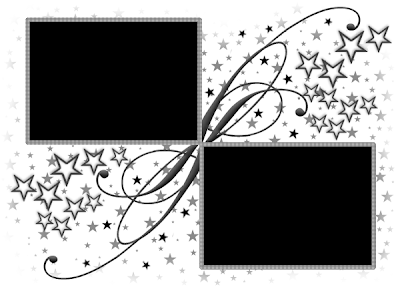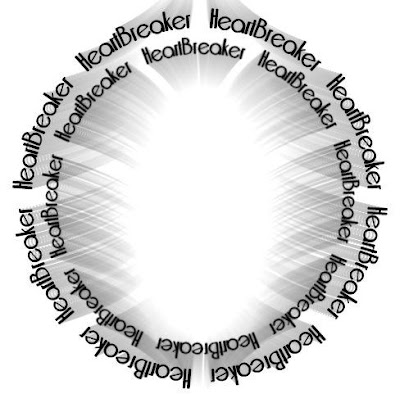This tutorial was written by Ivory on 01/31/2009
Do not copy this tutorial and post through any kind of group or claim it as your own. Resemblance to any other tutorial is strictly coincidental.
This tutorial uses no filters
This tutorial uses no filters
You will need a tube of your choice.
I am using the art by Elias Chatzoudis you can purchase his tubes HERE
Font of your choice
Font of your choice
Scrapkit I used is Wheres The Loot By Scrapz By Christon and can be purchased HERE
I used this Mask(Just right click and save in your mask folder)
2.Open one of the papers in the kit and resize by 80%
3.Paste as a new layer on your white
4.Load mask (I have fit to canvas checked) in supplies or one of your choice and merge group
5.Add drop shadow of your choice
6.Open the loot and tree clip art and paste as new layer
7.Add drop shadow and move slightly up and to the right
8.Open one of the flowers and resize 30%
9.Paste as new layer and add drop shadow
10.Move to the top left
11.Duplicate twice
12.Move these on the left and down
13.Open one of the ribbons and resize 60%
14.Paste as new layer free rotate 25 to the left and move to the bottom
14.Add drop shadow
15.Open one of the bows and resize 10%
16.Paste as new layer and add drop shadow
17.Place down on the ribbon
18.Duplicate a couple more times
19.Place along the ribbon
20.Open your tube and resize if neccessary
21.Paste as new layer and add drop shadow
22.Move to the left slightly
23.Merge visible
24.Add copyright and watermark
25.Add your name
Hope you enjoyed my tutorial